KB5010415
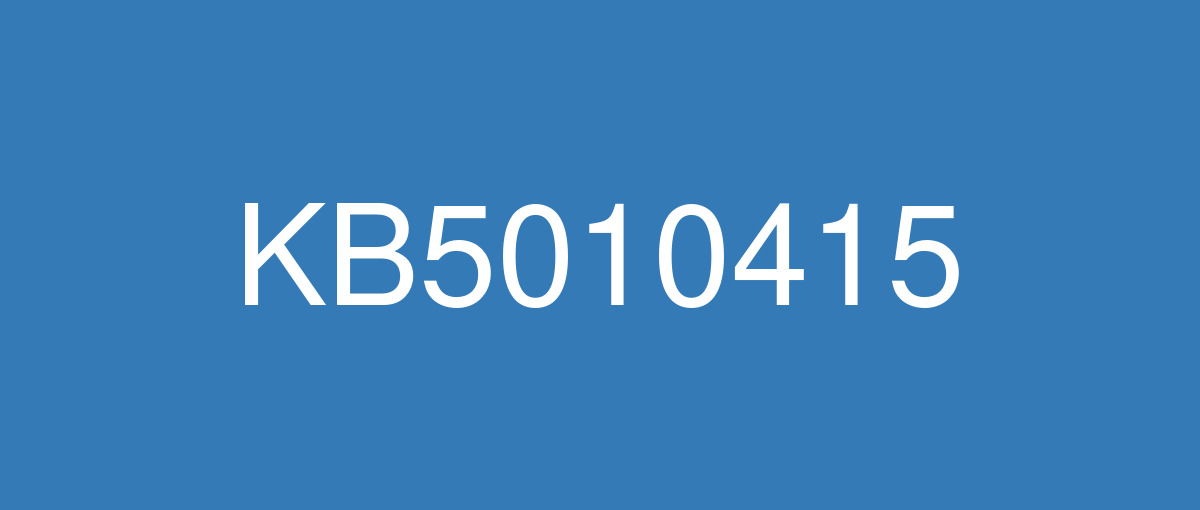
詳細情報
| KB番号 | KB5010415 Preview |
|---|---|
| リリース日 | 2022/02/15 |
| Windowsバージョン | Windows 10 21H2 / Windows 10 21H1 / Windows 10 20H2 |
| ビルド番号 | 19044.1566 / 19043.1566 / 19042.1566 |
| URL(英語) | https://support.microsoft.com/en-us/help/5010415 |
| URL(日本語) | https://support.microsoft.com/ja-jp/help/5010415 |
| ダウンロード | Microsoft Update Catalog |
ハイライト(英語)
New! Provides the ability to share cookies between Microsoft Edge IE mode and Microsoft Edge.
Updates an issue that causes Microsoft Edge IE mode to stop working when you press the F1 key.
Updates an issue that affects dialog boxes in Microsoft Edge IE mode.
Updates an issue that causes screen readers to describe a back button as "button" rather than "back button".
Updates an issue that sometimes causes the Chinese Simplified Input Method Editor (IME) to become completely unusable.
改良点(英語)
New! Provides the ability to share cookies between Microsoft Edge IE mode and Microsoft Edge.
New! Adds support for hot adding and the removal of non-volatile memory (NVMe) namespaces.
Addresses an issue that occurs when Windows Server 2016 runs as a terminal server using certain cloud computing virtual desktop infrastructure (VDI). As result, the servers randomly stop responding after running for a period of time. This also addresses a regression that proactively checks to ensure that the CSharedLock in rpcss.exe is set correctly to avoid a deadlock.
Addresses an issue that affects the Windows search service and occurs when you query using the proximity operator.
Addresses a memory leak in the wmipicmp.dll module that causes a lot of false alarms in the System Center Operations Manager (SCOM) datacenter monitoring system.
Addresses an issue that causes the Remote Desktop Service (RDS) server to become unstable when the number of signed in users exceeds 100. This prevents you from accessing published applications using RDS on Windows Server 2019.
Addresses an issue that returns an error message when you browse for a domain or organizational unit (OU). This issue occurs because of improper zeroing out of memory.
Addresses an issue that causes the Group Policy Management Console to stop working after you close it. The system logs Application Error Event ID 1000 and the error, 0xc0000005 (STATUS_ACCESS_VIOLATION); the failing module is GPOAdmin.dll.
Addresses an issue that fails to show the Startup impact values in Task Manager.
Addresses an issue that affects OpenGL and GPU reparenting in indirect display scenarios.
Addresses an issue that prevents ShellWindows() from returning the InternetExplorer object when iexplore.exe runs in the Microsoft Edge IE mode context.
Addresses an issue that affects dialog boxes in Microsoft Edge IE mode.
Addresses an issue that causes Microsoft Edge IE mode to stop working when you press the F1 key.
Addresses an issue that causes the improper cleanup of Dynamic Data Exchange (DDE) objects. This prevents session teardown and causes a session to stop responding.
Addresses an issue that might cause a device to stop working when you use more than 50 window trees.
Addresses an issue that prevents printing from operating properly for some low integrity process apps.
Addresses an issue that causes certificate enrollment to fail with the error message,” 0x800700a0 (ERROR _BAD_ARGUMENTS)”.
Addresses an issue that affects applications that are written to only integrate with Azure Active Directory (AAD). These applications will not work on machines that are joined to Active Directory Federation Services (ADFS).
Addresses an issue that might cause BitLocker to damage virtual machine (VM) system files if you expand the BitLocker partition while the VM is offline.
Addresses a remaining issue that might cause the Get-TPM PowerShell command to fail when it attempts to report Trusted Platform Module (TPM) information. The command fails with the error, “0x80090011 Microsoft.Tpm.Commands.TpmWmiException,Microsoft.Tpm.Commands.GetTpmCommand”.
Addresses an issue that prevents you from unloading and reloading drivers when the drivers are protected Hypervisor-protected Code Integrity (HVCI).
Addresses a reliability issue that affects the use of the Remote Desktop app to mount a client’s local drive to a terminal server session.
Addresses an issue that causes a mismatch between a Remote Desktop session’s keyboard and the Remote Desktop Protocol (RDP) client when signing in.
Addresses an issue that sometimes causes the Chinese Simplified Input Method Editor (IME) to become completely unusable.
Addresses an issue that causes screen readers to describe a back button as "button" rather than "back button".
Addresses an issue that occurs when you try to write a service principal name (SPN) alias (such as www/contoso) and HOST/NAME already exists on another object. If the RIGHT_DS_WRITE_PROPERTY is on the SPN attribute of the colliding object, you receive an “Access Denied” error.
Addresses an issue that prevents administrators and content owners from opening expired Active Directory Rights Management Services (AD RMS) content.
Addresses an issue that disconnects Offline Files on the network drive after you restart the OS and sign in. This issue occurs if the Distributed File System (DFS) path is mapped to the network drive.
Addresses an issue that causes VM Live Migration to fail because vhdmp.sys receives different file control block (FCB) object pointers for the same file.
Addresses an issue that displays the authentication dialog twice when you mount a network drive.
Addresses a memory leak in the Redirected Drive Buffering Subsystem (RDBSS) and the mrxsmb.sys drivers.
Addresses an issue that causes a deadlock in the WebDav redirector. This issue occurs when you attempt to read a file from the local TfsStore, which causes the system to stop responding.
Addresses an issue that prevents Work Folder sync from recovering from the error code 0x80c80003, “Server is currently busy" on the client. This issue occurs even when the HTTP request queue on the server does not indicate a load.
Addresses an issue that calls a context function in a page fault path, which causes a 7F error.
既知の不具合(英語)
| Symptoms | Workaround |
|---|---|
Devices with Windows installations created from custom offline media or custom ISO image might have Microsoft Edge Legacy removed by this update, but not automatically replaced by the new Microsoft Edge. This issue is only encountered when custom offline media or ISO images are created by slipstreaming this update into the image without having first installed the standalone servicing stack update (SSU) released March 29, 2021 or later. Note Devices that connect directly to Windows Update to receive updates are not affected. This includes devices using Windows Update for Business. Any device connecting to Windows Update should always receive the latest versions of the SSU and latest cumulative update (LCU) without any extra steps. | To avoid this issue, be sure to first slipstream the SSU released March 29, 2021 or later into the custom offline media or ISO image before slipstreaming the LCU. To do this with the combined SSU and LCU packages now used for Windows 10, version 20H2 and Windows 10, version 2004, you will need to extract the SSU from the combined package. Use the following steps to extract the SSU:
If you have already encountered this issue by installing the OS using affected custom media, you can mitigate it by directly installing the new Microsoft Edge. If you need to broadly deploy the new Microsoft Edge for business, see Download and deploy Microsoft Edge for business. |
After installing the June 21, 2021 (KB5003690) update, some devices cannot install new updates, such as the July 6, 2021 (KB5004945) or later updates. You will receive the error message, "PSFX_E_MATCHING_BINARY_MISSING". | For more information and a workaround, see KB5005322. |
When attempting to reset a Windows device with apps that have folders with reparse data, such as OneDrive or OneDrive for Business, files which have been downloaded or synced locally from OneDrive might not be deleted when selecting the “Remove everything” option. This issue might be encountered when attempting a manual reset initiated within Windows or a remote reset. Remote resets might be initiated from Mobile Device Management (MDM) or other management applications, such as Microsoft Intune or third-party tools. OneDrive files that are “cloud only” or have not been downloaded or opened on the device are not affected and will not persist, as the files are not downloaded or synced locally. Note Some device manufacturers and some documentation might call the feature to reset your device, "Push Button Reset", "PBR", "Reset This PC", "Reset PC", or "Fresh Start". | This issue was addressed in KB5011487. Some devices might take up to seven (7) days after the installation of KB5011487 to fully address the issue and prevent files from persisting after a reset. For immediate effect, you can manually trigger Windows Update Troubleshooter using the instructions in Windows Update Troubleshooter. If you are part of an organization that manages devices or prepared OS images for deployment, you can also address this issue by applying a compatibility update for installing and recovering Windows. Doing that makes improvements to the "safe operating system" (SafeOS) that is used to update the Windows recovery environment (WinRE). You can deploy these updates using the instructions in Add an update package to Windows RE using KB5012419 for Windows 10, version 21H2, Windows 10, version 21H1, and Windows 10, version 20H2. Important If devices have already been reset and OneDrive files have persisted, you must use a workaround above or perform another reset after applying one of the workarounds above. |
Some organizations that have Windows devices paired to Bluetooth devices might receive the error message, "Your device ran into a problem and needs to restart.” and the stop code, ”IRQ NOT LESS OR EQUAL." This issue occurs after installing KB5009596 or later updates, and the messages appear on a blue screen. The errors are in the System log in Event Viewer as, "Microsoft-Windows-WER-SystemErrorRe event 1001" and the text, "The computer has rebooted from a bugcheck. The bugcheck was: 0x0000000a" appears. This issue occurs in one of the following scenarios when certain configuration service provider (CSP) policies are in place that affect the Bluetooth A2dp profile:
In the Windows Update history section of the Settings app, the text, "Failed to install on <date> - 0x800f0845" might appear after you roll back the update because it started up to an error after installation. CSP policies are not common outside of enterprise environments. We do not expect this issue to affect home users and personal devices. | This issue is addressed in KB5011543. If you install an update released March 22 2022 or later, you do not need to use a Known Issue Rollback (KIR) or a special Group Policy to address this issue. If you are using an update released before March 22, 2022, you can address this issue using a KIR and the information below. Important This mitigation contains information about modifying the registry. Make sure that you back up the registry before you modify it. Make sure that you know how to restore the registry if a problem occurs. For more information about how to back up, restore, and modify the registry, see How to back up and restore the registry in Windows. To mitigate this issue, IT administrators that use Intune or other tools can modify the Windows registry using the steps below:
Note If you have already installed the update and the blue screen error message appears during the device's restart, open Windows in SafeOS mode to add the registry entry. This issue is addressed using a Known Issue Rollback (KIR). This KIR will not propagate to devices automatically. Devices that have installed an affected update and encountered this issue can address it by installing and configuring a special Group Policy. After you download and install the special Group Policy, configure it using the following steps:
For more information about deployment, see How to use Group Policy to deploy a Known Issue Rollback. |
After installing the Windows updates released January 11, 2022 or later Windows versions on an affected version of Windows, recovery discs (CD or DVD) created by using the Backup and Restore (Windows 7) app in Control Panel might be unable to start. Recovery discs that were created by using the Backup and Restore (Windows 7) app on devices which have installed Windows updates released before January 11, 2022 are not affected by this issue and should start as expected. Note No third-party backup or recovery apps are currently known to be affected by this issue | This issue is addressed in KB5014023. |
We are receiving reports that the Snip & Sketch app might fail to capture a screenshot and might fail to open using the keyboard shortcut (Windows key+shift+S). This issue occurs after installing KB5010342 (February 8, 2022) and later updates. | This issue is addressed in KB5014666. |
ハイライト(日本語)
新機能! Microsoft Edge IE モードと Microsoft Edge の間で Cookie を共有する機能を提供します。
F1 キーを押すと Microsoft Edge IE モードの動作が停止する問題を更新します。
microsoft Edge IE モードのダイアログ ボックスに影響する問題を更新します。
更新スクリーン リーダーが戻るボタンを "戻るボタン" ではなく "ボタン" と記述する問題です。
更新、中国語簡体字入力方法エディター (IME) が完全に使用できなくなる問題があります。
改良点(日本語)
最新情報! Microsoft Edge IE モードと Microsoft Edge の間で Cookie を共有する機能を提供します。
最新情報! 不揮発性メモリ (NVMe) 名前空間のホット アドおよび削除のサポートを追加しました。
特定のクラウド コンピューティングの仮想デスクトップ インフラストラクチャ (VDI) を使用して Windows Server 2016 をターミナル サーバーとして実行する場合に発生する問題に対処します。 その結果、一定期間実行した後、ランダムにサーバーが応答しなくなります。 また、デッドロックを回避するために rpcss.exe の CSharedLock が正しく設定されているかどうかを積極的に確認する回帰にも対処します。
Windows 検索サービスに影響し、近接演算子を使用してクエリを入力した場合に発生する問題に対処します。
System Center Operations Manager (SCOM) データセンター監視システムで多くの誤報が発生する 、wmipicmp.dll モジュールのメモリ リークに対処します。
サインインしているユーザーの数が 100 を超えると、リモート デスクトップ サービス (RDS) サーバーが不安定になる問題に対処します。 これにより、Windows Server 2019 で RDS を使用して発行されたアプリケーションにアクセスできなくなります。
ドメインまたは組織単位 (OU) を参照するときにエラー メッセージを返す問題に対処します。 この問題は、メモリ不足の不適切なゼロ化が原因で発生します。
グループ ポリシー管理コンソールを閉じると動作が停止する問題に対処します。 システムは、アプリケーション エラー イベント ID 1000 とエラー 0xc0000005 (STATUS_ACCESS_VIOLATION) をログに記録します。失敗したモジュールが GPOAdmin.dll。
タスク マネージャーでスタートアップの影響値が表示されない問題に対処します。
間接表示シナリオでの OpenGL と GPU の再親に影響する問題に対処します。
Microsoft Edge IE モード コンテキストで実行iexplore.exe場合に ShellWindows() が InternetExplorer オブジェクトを返すのを妨げる問題に対処します。
Microsoft Edge IE モードのダイアログ ボックスに影響する問題を修正します。
F1 キーを押すと Microsoft Edge IE モードが動作を停止する問題に対処します。
動的データ交換 (DDE) オブジェクトのクリーンアップが不適切になる問題に対処します。 これにより、セッションが切断され、セッションが応答を停止するのを防ぐことができます。
50 を超えるウィンドウ ツリーを使用すると、デバイスの動作が停止する可能性がある問題に対処します。
一部の低整合性プロセス アプリで印刷が正常に動作しない問題に対応します。
""0x800700a0 (ERROR _BAD_ARGUMENTS)" というエラー メッセージで証明書の登録が失敗する問題に対処します。
Azure Active Directory (AAD) とのみ統合するように書き込まれるアプリケーションに影響する問題に対処します。 これらのアプリケーションは、Active Directory フェデレーション サービス (AD FS) (ADFS) に参加しているマシンでは動作しません。
VM がオフラインの間に BitLocker パーティションを展開すると、BitLocker によって仮想マシン (VM) システム ファイルが破損する可能性がある問題に対処します。
Get-TPM PowerShell コマンドがトラステッド プラットフォーム モジュール (TPM) 情報を報告しようとしたときに失敗する可能性がある残りの問題に対処します。 コマンドは"microsoft.Tpm.Commands.TpmWmiException,Microsoft.Tpm.Commands.GetTpmCommand を0x80090011"というエラーで失敗します。
ドライバーが Hypervisor-protected Code Integrity (HVCI) を保護されている場合に、ドライバのアンロードとリロードができない問題に対処します。
ターミナル サーバー セッションにクライアントのローカル ドライブをマウントするためのリモート デスクトップ アプリの使用に影響する信頼性の問題に対処します。
サインイン時にリモート デスクトップ セッションのキーボードとリモート デスクトップ プロトコル (RDP) クライアントが一致しない問題に対処します。
中国語簡体字入力方法エディター (IME) が完全に使用できなくなる問題に対処します。
スクリーン リーダーが戻るボタンを "戻るボタン" ではなく "ボタン" と記述する問題に対処します。
サービス プリンシパル名 (SPN) エイリアス (www/contoso など) を書き込もうとして、HOST/NAME が別のオブジェクトに既に存在する場合に発生する問題を修正します。 衝突しているオブジェクトの SPN 属性に対するRIGHT_DS_WRITE_PROPERTYを持っている場合は、アクセス拒否”エラーを“受け取ります。
管理者とコンテンツ所有者が期限切れの Active Directory Rights Management Services (AD RMS) コンテンツを開くことができない問題に対処します。
OS を再起動してサインインすると、ネットワーク ドライブ上のオフライン ファイルが切断される問題に対処します。 この問題は、ネットワーク ドライブに分散ファイル システム (DFS) パスがマップされている場合に発生します。
vhdmp.sysが同じファイルに対して異なるファイル制御ブロック (FCB) オブジェクト ポインターを受け取るため、VM Live Migration が失敗する問題に対処します。
ネットワーク ドライブをマウントする場合に、認証ダイアログが 2 回表示される問題に対処します。
リダイレクトされたドライブ バッファリング サブシステム (RDBSS) と mrxsmb.sys ドライバーのメモリ リークに対処します。
WebDav リダイレクターでデッドロックが発生する問題に対処します。 この問題は、ローカル TfsStore からファイルを読み取ろうとしたときに発生し、システムが応答を停止します。
クライアントの "サーバーは現在ビジー状態です" というエラー コード 0x80c80003から Work Folder 同期が回復できなくなる問題に対処します。 この問題は、サーバー上の HTTP 要求キューが負荷を示していない場合でも発生します。
ページ フォールト パスでコンテキスト関数を呼び出し、7F エラーが発生する問題に対処します。
既知の不具合(日本語)
| 現象 | 回避策 |
|---|---|
カスタム オフライン メディア、またはカスタム ISO イメージから作成された Windows インストールのデバイスは、この更新プログラムによって Microsoft Edge 従来版 が削除され、新しい Microsoft Edge に自動的に置き換わっていない可能性があります。 この問題は、2021 年 3 月 29 日以降にリリースされたスタンドアロン のサービス スタック更新プログラム (SSU) を最初にインストールせずに、この更新プログラムをイメージにスリップストリームすることで、カスタム オフライン メディアまたは ISO イメージが作成された場合にのみ発生します。 注Windows Update に直接接続して更新プログラムを受信できるデバイスは影響を受けません。 これには、Windows Update for Business を使用するデバイスが含まれます。 Windows Update に接続しているすべてのデバイスは、SSU と最新の累積的な更新プログラム (LCU) の最新バージョンを追加の手順なしで常に受け取るはずです。 | この問題を回避するには、LCU をスリップストリームする前に、2021 年 3 月 29 日以降にリリースされた SSU をカスタム オフライン メディアまたは ISO イメージにまずスリップストリームしてください。 Windows 10, バージョン 20H2 および Windows 10, バージョン 2004 で今使用される SSU パッケージと LCU パッケージを組み合わせてこれを行うには、組み合わせたパッケージから SSU を抽出する必要があります。 次の手順で、SSU を抽出します。
影響を受けるカスタム メディアを使用して OS をインストールしてこの問題が既に発生している場合は、新しい Microsoft Edge を直接インストールすることで、この問題の発生を軽減できます。 ビジネス向けに新しい Microsoft Edge を幅広く展開するする必要がある場合には、「ビジネス向けに Microsoft Edge をダウンロードして展開する」をご覧ください。 |
2021 年 6 月 21 日 (KB5003690) 更新プログラムをインストールした後、一部のデバイスでは、2021 年 7 月 6 日 (KB5004945) 以降の更新プログラムなど、新しい更新プログラムをインストールできません。 "PSFX_E_MATCHING_BINARY_MISSING" というエラー メッセージが表示されます。 | 詳細と回避策については、KB5005322 を参照してください。 |
OneDrive や OneDrive for Business などの再解析データを含むフォルダーを持つアプリで Windows デバイスをリセットしようとした場合に “すべてを削除” オプションを選択しても、OneDrive からローカルにダウンロードまたは同期したファイルが削除されない場合があります。 この問題は、Windows 内で開始されたマニュアル リセット、またはリモート リセットを試行した場合に発生する可能性があります。 リモート リセットは、モバイル デバイス管理 (MDM) の他に、Microsoft Intune やサードパーティ ツールなどのその他の管理アプリケーションから開始する場合があります。 OneDrive ファイルはローカルにダウンロードまたは同期されないため、”クラウドのみ” またはデバイスでダウンロードされていないか開いていないファイルが影響を受けることはなく、保持されません。 メモ 一部のデバイス メーカーやドキュメントでは、こデバイスをリセットする機能を "PC のリカバリー"、"PBR"、"この PC を初期状態に戻す"、"PC を初期状態に戻す"、または "新たに開始" と呼ぶ場合があります。 | この問題は、KB5011487 で解決されました。 一部のデバイスでは、KB5011487 をインストールしてからこの問題を完全に解決し、リセット後にファイルが保持されないようになるまでに最大 7 日かかる場合があります。 即時の効果を得る場合は、[Windows Update トラブルシューティング ツール]の手順を使用して、Windows Update トラブルシューティング ツールを手動でトリガーできます。 デバイスまたはデプロイ用に準備された OS イメージを管理する組織の一部である場合、Windows をインストールして回復するための互換性更新プログラムを適用することで、この問題に対処することもできます。 これにより、Windows 回復環境 (WinRE) の更新に使用される "安全なオペレーティング システム" (SafeOS) が改善されます。 これらの更新プログラムは、Windows 10 バージョン 21H2、Windows 10、バージョン 21H1、Windows 10、バージョン 20H2 向けの KB5012419 を使って「Windows RE に更新プログラム パッケージを追加する」の手順に従ってデプロイできます。 重要 デバイスが既にリセットされていて、OneDrive ファイルが保持されている場合は、上記の回避策を使用するか、上記のいずれかの回避策を適用した後にもう一度リセットを実行する必要があります。 |
Windows デバイスを Bluetooth デバイスとペアリングしている一部の組織では、「デバイスで問題が発生したため、再起動する必要があります」 というエラー メッセージが表示されることがあります。 停止コード 「IRQ NOT LESS OR EQUAL.」 この問題は、KB5009596 以降の更新プログラムをインストールした後に発生し、メッセージがブルー スクリーンに表示されます。 このエラーはイベントビューアのシステムログに 「Microsoft - Windows - WER - SystemErrorRe event 1001」と表示され、「コンピュータはバグチェックから再起動しました」 という文章が表示されています。 バグチェック: 0x0000000a"が表示されています。 この問題は、Bluetooth A2dp Profile に影響を与える特定の 構成サービス プロバイダー (CSP) のポリシーが設定されている場合、以下のいずれかのシナリオで発生します。
設定アプリの [Windows Update 履歴] の項目で、インストール後にエラーまで起動したため、更新プログラムをロールバックした後に「<date> にインストールに失敗しました - 0x800f0845」 というテキストが表示される場合があります。 これらのポリシーは、エンタープライズ環境以外では一般的ではありません。 この問題がホーム ユーザーや個人用デバイスに影響を与える可能性はありません。 | この問題は、KB5011543 で対処されました。 2022 年 3 月 22 日以降にリリースされた更新プログラムをインストールする場合は、この問題に対処するために既知の問題ロールバック (KIR) または特別なグループ ポリシーを使う必要はありません。 2022 年 3 月 22 日より前にリリースされた更新プログラムを使用している場合は、KIR と以下の情報を使用してこの問題に対処できます。 重要 この軽減策には、レジストリの変更に関する情報が含まれています。 レジストリを変更する前に、必ずバックアップしてください。 問題が発生した場合にレジストリを復元する方法を確認しておいてください。 レジストリのバックアップ、復元、および修正の方法について、詳しくは 「Windowsのレジストリをバックアップおよび復元する方法」 を参照してください。 この問題を軽減するために、Intune などのツールを使用している IT 管理者は、以下の手順でWindows のレジストリを変更することができます。
メモ 更新プログラムを既にインストールしていて、デバイスの再起動中にブルー スクリーン エラー メッセージが表示される場合は、Windows を SafeOS モードで開き、レジストリ エントリを追加します。 この問題は、既知の問題のロールバック (KIR) を使用して対処されます。 この KIR はデバイスに自動的に伝達されません。 影響を受けた更新プログラムをインストールし、この問題が発生したデバイスでは、特別なグループ ポリシーをインストールして構成することで対処できます。 特別なグループ ポリシーをダウンロードしてインストールしたら、次のステップで構成します。
デプロイの詳細については、「グループ ポリシーを使用して既知の問題のロールバック を展開する方法」 を参照してください。 |
影響を受けるバージョンの Windows に 2022 年 1 月 11 日以降の Windows バージョンでリリースされた Windows 更新プログラムをインストールした後、コントロール パネルでバックアップと復元 (Windows 7) アプリを使用して作成された回復ディスク (CD または DVD) を起動できない場合があります。 2022 年 1 月 11 日より前にリリースされた Windows 更新プログラムをインストールしたデバイスでバックアップと復元 (Windows 7) アプリを使用して作成された回復ディスクは、この問題の影響を受けず、想定した状態で起動する必要があります。 注意現在、この問題の影響を受けることがわかっているサード パーティのバックアップ アプリまたは回復アプリはありません | この問題は KB5014023 で解決されています。 |
切り取り & スケッチ アプリがスクリーンショットのキャプチャに失敗し、キーボード ショートカット (Windows キー + shift + S) を使用して開けなくなる可能性があるという報告を受け取っています。 この問題は、KB5010342 (2022 年 2 月 8 日) 以降の更新プログラムをインストールした後に発生します。 | この問題は KB5014666 で扱われています。 |