KB5043051
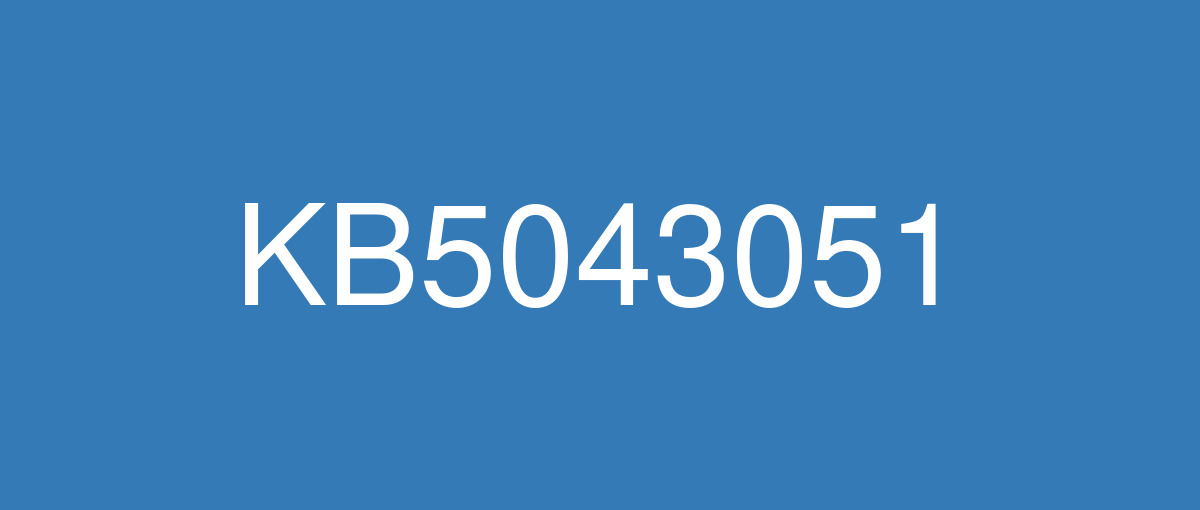
詳細情報
| KB番号 | KB5043051 |
|---|---|
| リリース日 | 2024/09/10 |
| Windowsバージョン | Windows 10 1607 |
| ビルド番号 | 14393.7336 |
| URL(英語) | https://support.microsoft.com/en-us/help/5043051 |
| URL(日本語) | https://support.microsoft.com/ja-jp/help/5043051 |
| ダウンロード | Microsoft Update Catalog |
ハイライト(英語)
This update addresses security issues for your Windows operating system.
改良点(英語)
[Windows Installer] When it repairs an application, the User Account Control (UAC) does not prompt for your credentials. After you install this update, the UAC will prompt for them. Because of this, you must update your automation scripts. Application owners must add the Shield icon. It indicates that the process requires full administrator access. To turn off the UAC prompt, set the HKEY_LOCAL_MACHINE\SOFTWARE\Policies\Microsoft\Windows\Installer\DisableLUAInRepair registry value to 1. The changes in this update might affect automatic Windows Installer repairs; see Application Resiliency: Unlock the Hidden Features of Windows Installer.
既知の不具合(英語)
ありません
ハイライト(日本語)
この更新プログラムは、Windows オペレーティング システムのセキュリティの問題に対処します。
改良点(日本語)
[Windows インストーラー]アプリケーションを修復すると、ユーザー アカウント制御 (UAC) によって資格情報の入力が求めされません。 この更新プログラムをインストールすると、UAC によってプロンプトが表示されます。 このため、自動化スクリプトを更新する必要があります。 アプリケーション所有者は、シールド アイコンを追加する必要があります。 これは、プロセスに完全な管理者アクセス権が必要であることを示します。 UAC プロンプトをオフにするには、 HKEY_LOCAL_MACHINE\SOFTWARE\Policies\Microsoft\Windows\Installer\DisableLUAInRepair レジストリ値を 1 に設定します。 この更新プログラムの変更は、Windows インストーラーの自動修復に影響する可能性があります。「 アプリケーションの回復性: Windows インストーラーの非表示機能のロックを解除する」を参照してください。
[Windows と Linux のデュアル ブート (既知の問題)] デバイスで Windows と Linux のデュアルブートセットアップを有効にすると、Linux が起動しない可能性があります。 エラー メッセージは"shim SBAT データの検証に失敗しました: セキュリティ ポリシー違反です。 SBAT の自己チェックが失敗しました: セキュリティ ポリシー違反。 CVE-2022-2601 および CVE-2023-40547 の完全なガイダンスを参照してください。
既知の不具合(日本語)
| 現象 | 回避策 |
|---|---|
2024 年 7 月 9 日以降にリリースされた Windows 更新プログラムをインストールした後、Windows サーバーは、organization全体のリモート デスクトップ接続に影響を与える可能性があります。 この問題は、リモート デスクトップ ゲートウェイでレガシ プロトコル (HTTP 経由のリモート プロシージャ コール) が使用されている場合に発生する可能性があります。 その結果、リモート デスクトップ接続が中断される可能性があります。 この問題は、30 分ごとに繰り返すなど、断続的に発生する可能性があります。 この間隔でログオン セッションが失われ、ユーザーはサーバーに再接続する必要があります。 IT 管理者は、例外コード 0xc0000005で応答しなくなる TSGateway サービスの終了としてこれを追跡できます。 | この問題は KB5044293 で対応されています。 |