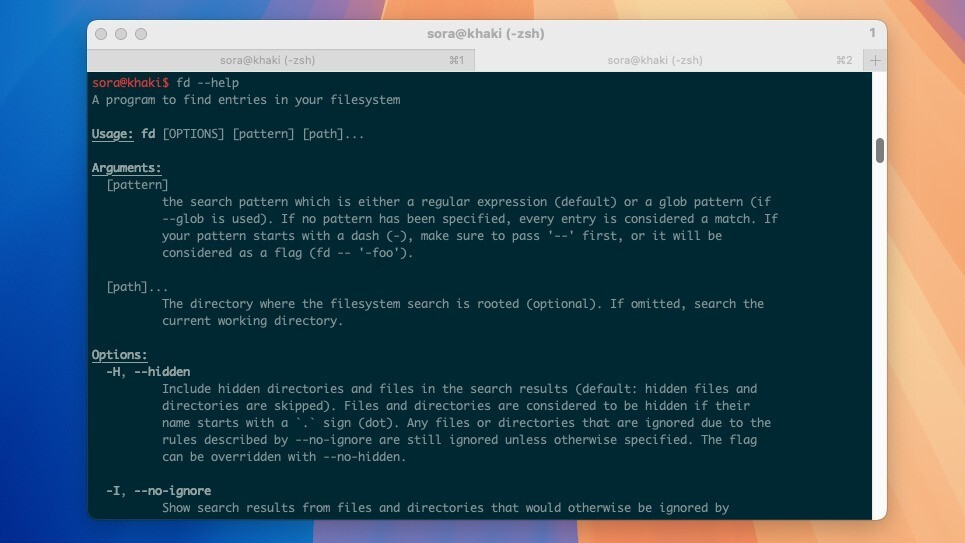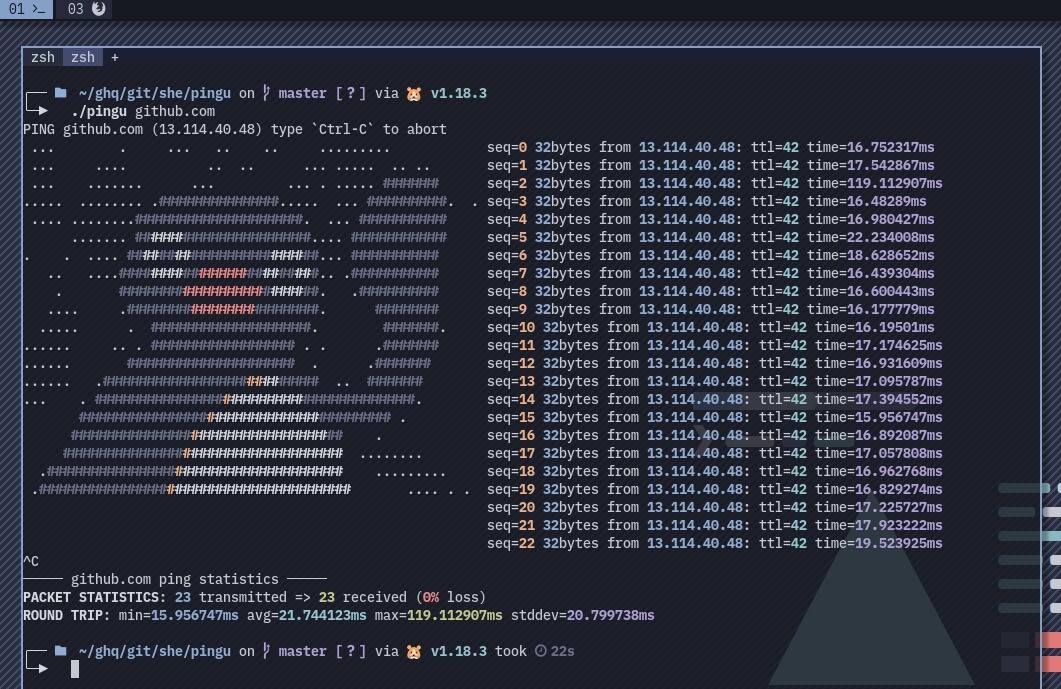
ホストの生死を確認することができる「ping」コマンド。
シンプルながら実用的なコマンドとして、ネットワーク管理にはなくてはならい存在ですが、もう少し遊び心があっても良いかもしれません。本日紹介する「pingu」は、pingに少しの遊び心を加えたオープンソースソフトです。
pingと同様に、指定したIPアドレス/ホストから応答があるかどうかを確認できるだけでなく、使用中に、ターミナルに世界一有名な「ピングー」が現れるという特徴を持っています。
MITライセンスを採用したGo言語製のオープンソースソフトで、Windows/macOS/Linuxといったマルチプラットフォームに対応しています。
目次
pinguの使用方法
pinguの実行ファイルをGitHubからダウンロードします。macOSの場合、中に含まれる実行ファイル「pingu」をFinderから右クリックで開いて実行許可を与えておきます。
ターミナルで「pingu IPアドレス/ホスト」を実行すると、IPアドレス/ホストから応答がある場合、次のように徐々にピングーが姿を現します。
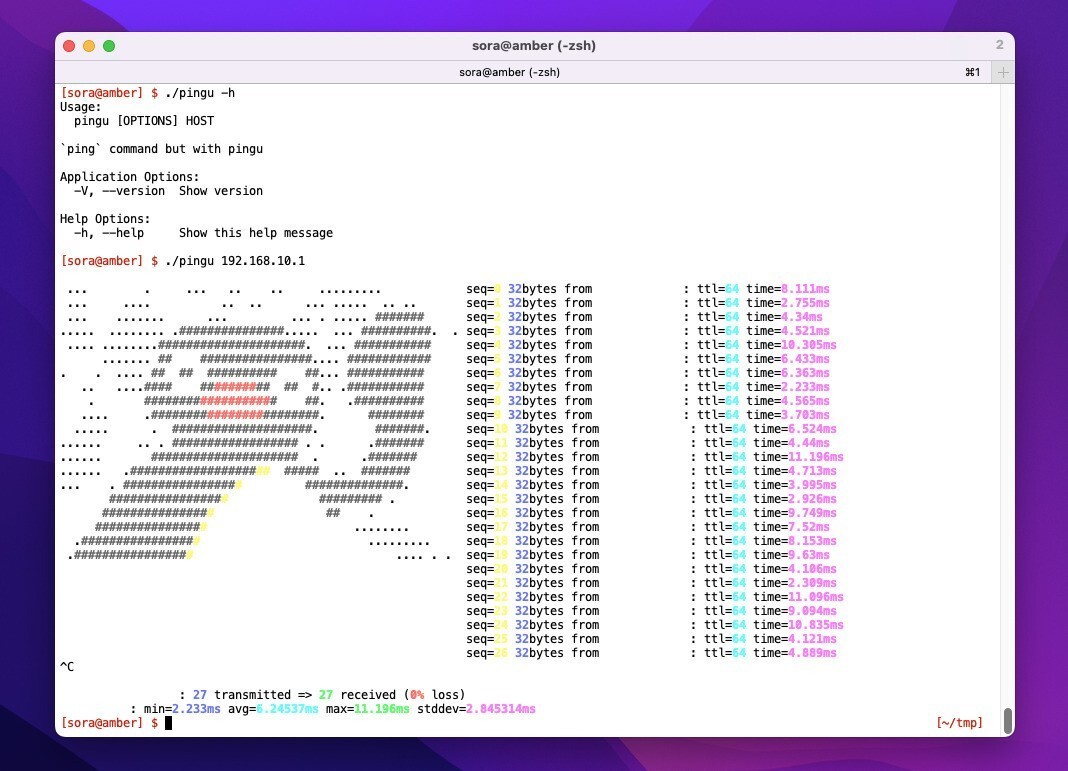
▲明るい背景の場合もきちんと描画されました。
pinguには本家pingのような複雑なオプションは準備されていません。
$ ./pingu -h Usage: pingu [OPTIONS] HOST `ping` command but with pingu Application Options: -V, --version Show version Help Options: -h, --help Show this help message
ちなみに、本家ping(macOS Monterey版)で指定可能なオプションはこちら。
$ ping
usage: ping [-AaDdfnoQqRrv] [-c count] [-G sweepmaxsize]
[-g sweepminsize] [-h sweepincrsize] [-i wait]
[-l preload] [-M mask | time] [-m ttl] [-p pattern]
[-S src_addr] [-s packetsize] [-t timeout][-W waittime]
[-z tos] host
ping [-AaDdfLnoQqRrv] [-c count] [-I iface] [-i wait]
[-l preload] [-M mask | time] [-m ttl] [-p pattern] [-S src_addr]
[-s packetsize] [-T ttl] [-t timeout] [-W waittime]
[-z tos] mcast-group
Apple specific options (to be specified before mcast-group or host like all options)
-b boundif # bind the socket to the interface
-k traffic_class # set traffic class socket option
-K net_service_type # set traffic class socket options
--apple-connect # call connect(2) in the socket
--apple-time # display current time
まとめ
pinguはpingのかわりに使用できる楽しいツールです。オプションは少ないですが、普段から「ping 192.168.0.1」ぐらいしか使っていないという方ならば実用性もあると思います。