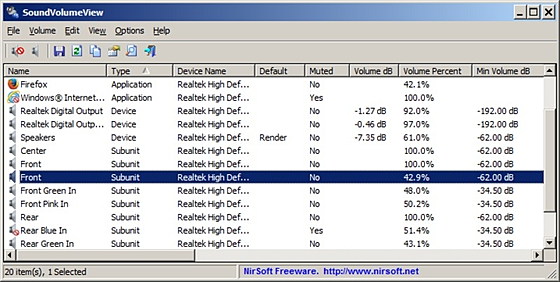SoundVolumeView
SoundVolumeView
詳細情報
| タイトル | SoundVolumeView |
|---|---|
| URL | http://www.nirsoft.net/utils/sound_volume_view.html |
| バージョン | ver 2.50 |
| 更新日 | 2026/01/06 |
| 追加日 | 2016/03/09 |
| 種別 | フリーソフト |
| 説明 | システム上に存在するアクティブなサウンドコンポーネントの音量レベルを一覧表示することができシンプルなツール。 |
レビュー
レビューはありません。
スクリーンショット
更新グラフ
バージョン履歴
SoundVolumeView v2.50 - View / change sound volume on Windows 11 / 10 / 7 / 8 / 2008 from command-line or GUI
Copyright (c) 2013 - 2026 Nir Sofer
Version 2.50:
Added 'Cursor' option to all command-line options, which allows you to change the volume of the application under the mouse cursor.
For example, the following command mutes/unmutes the application under the mouse cursor:
SoundVolumeView.exe /Switch Cursor
Added 'CursorName' option to all command-line options, which allows you to change the volume of all instances of the application under the mouse cursor.
You can specify 'Cursor' to change the volume of the application under the mouse cursor.
You can specify 'CursorName' to change the volume of all instances of the application under the mouse cursor.
SoundVolumeView.exe /Mute Curosr
SoundVolumeView.exe /Mute CursorName
DutchJan Verheijen15/12/20252.49
German«Latino»15/12/20252.49
HungarianTiminoun16/12/20252.48
비너스걸 (VenusGirl)17/12/20252.49
Copyright (c) 2013 - 2026 Nir Sofer
Version 2.50:
Added 'Cursor' option to all command-line options, which allows you to change the volume of the application under the mouse cursor.
For example, the following command mutes/unmutes the application under the mouse cursor:
SoundVolumeView.exe /Switch Cursor
Added 'CursorName' option to all command-line options, which allows you to change the volume of all instances of the application under the mouse cursor.
You can specify 'Cursor' to change the volume of the application under the mouse cursor.
You can specify 'CursorName' to change the volume of all instances of the application under the mouse cursor.
SoundVolumeView.exe /Mute Curosr
SoundVolumeView.exe /Mute CursorName
DutchJan Verheijen15/12/20252.49
German«Latino»15/12/20252.49
HungarianTiminoun16/12/20252.48
비너스걸 (VenusGirl)17/12/20252.49
SoundVolumeView v2.49 - View / change sound volume on Windows 11 / 10 / 7 / 8 / 2008 from command-line or GUI
Version 2.49:
Fixed issue with setting default format of a device to 24-bit on some systems (/SetDefaultFormat command).
DutchJan Verheijen12/11/20252.48
FrenchLargo14/11/20252.48
German«Latino»12/11/20252.48
DickMoore24/11/20252.48
Version 2.49:
Fixed issue with setting default format of a device to 24-bit on some systems (/SetDefaultFormat command).
DutchJan Verheijen12/11/20252.48
FrenchLargo14/11/20252.48
German«Latino»12/11/20252.48
DickMoore24/11/20252.48
SoundVolumeView v2.48 - View / change sound volume on Windows 11 / 10 / 7 / 8 / 2008 from command-line or GUI
Version 2.48:
Updated the /SetSpatial command to work on Windows 11 25H2.
DutchJan Verheijen11/03/20252.47
German«Latino»21/04/20252.47
HungarianTiminoun18/04/20252.47
ItalianAnonymous e Roberto B.11/03/20252.47
coolvitto11/03/20252.47
ZendegiyeSabz01/04/20252.47
PolishHightower13/03/20252.47
RussianDmitry Yerokhin11/03/20252.47
SlovakFrantišek Fico02/04/20252.47
Danfong Hsieh11/03/20252.47
Version 2.48:
Updated the /SetSpatial command to work on Windows 11 25H2.
DutchJan Verheijen11/03/20252.47
German«Latino»21/04/20252.47
HungarianTiminoun18/04/20252.47
ItalianAnonymous e Roberto B.11/03/20252.47
coolvitto11/03/20252.47
ZendegiyeSabz01/04/20252.47
PolishHightower13/03/20252.47
RussianDmitry Yerokhin11/03/20252.47
SlovakFrantišek Fico02/04/20252.47
Danfong Hsieh11/03/20252.47
SoundVolumeView v2.47 - View / change sound volume on Windows 11 / 10 / 7 / 8 / 2008 from command-line or GUI
Copyright (c) 2013 - 2025 Nir Sofer
Version 2.47:
Added 'Default Format' column.
DutchJan Verheijen02/02/20242.46
«Latino» auf WinTotal.de02/02/20242.46
HungarianTiminoun03/08/20242.46
ZendegiyeSabz05/02/20242.46
SlovakFrantišek Fico04/03/20242.46
HARUN ARI01/02/20242.46
Copyright (c) 2013 - 2025 Nir Sofer
Version 2.47:
Added 'Default Format' column.
DutchJan Verheijen02/02/20242.46
«Latino» auf WinTotal.de02/02/20242.46
HungarianTiminoun03/08/20242.46
ZendegiyeSabz05/02/20242.46
SlovakFrantišek Fico04/03/20242.46
HARUN ARI01/02/20242.46
SoundVolumeView v2.46 - View / change sound volume on Windows 11 / 10 / 7 / 8 / 2008 from command-line or GUI
Copyright (c) 2013 - 2024 Nir Sofer
Version 2.46:
Added /SetBooleanFxProperty command-line option, which allows you to turn on/off different options of a device, like 'Loudness Equalization', 'Headphone Virtualization', 'Voice Cancellation', and others.
/SetBooleanFxProperty [Device Name] [Property ID] [0 | 1 | 2]
Allows you to turn on/off different options of a device, like 'Loudness Equalization', 'Headphone Virtualization', 'Voice Cancellation', and others.
You can use one of the following values to turn on/off the specified property:
0 - Turn Off
1 - Turn On
2 - Switch between on/off state.
Here's a list of some property IDs that you can use with this command:
Loudness Equalization - "{E0A941A0-88A2-4df5-8D6B-DD20BB06E8FB},4"
Headphone Virtualization - "{e0a941a0-88a2-4df5-8d6b-dd20bb06e8fb},3"
Voice Cancellation - "{4b361010-def7-43a1-a5dc-071d955b62f7},3"
Pitch Shift - "{9cc064e5-7fdc-4f03-9994-f24d4908aa26},1"
Equalizer - "{4b361010-def7-43a1-a5dc-071d955b62f7},5"
Environment - "{4b361010-def7-43a1-a5dc-071d955b62f7},1"
Virtual Surround - "{e0a941a0-88a2-4df5-8d6b-dd20bb06e8fb},2"
Examples:
(省略されました)
Copyright (c) 2013 - 2024 Nir Sofer
Version 2.46:
Added /SetBooleanFxProperty command-line option, which allows you to turn on/off different options of a device, like 'Loudness Equalization', 'Headphone Virtualization', 'Voice Cancellation', and others.
/SetBooleanFxProperty [Device Name] [Property ID] [0 | 1 | 2]
Allows you to turn on/off different options of a device, like 'Loudness Equalization', 'Headphone Virtualization', 'Voice Cancellation', and others.
You can use one of the following values to turn on/off the specified property:
0 - Turn Off
1 - Turn On
2 - Switch between on/off state.
Here's a list of some property IDs that you can use with this command:
Loudness Equalization - "{E0A941A0-88A2-4df5-8D6B-DD20BB06E8FB},4"
Headphone Virtualization - "{e0a941a0-88a2-4df5-8d6b-dd20bb06e8fb},3"
Voice Cancellation - "{4b361010-def7-43a1-a5dc-071d955b62f7},3"
Pitch Shift - "{9cc064e5-7fdc-4f03-9994-f24d4908aa26},1"
Equalizer - "{4b361010-def7-43a1-a5dc-071d955b62f7},5"
Environment - "{4b361010-def7-43a1-a5dc-071d955b62f7},1"
Virtual Surround - "{e0a941a0-88a2-4df5-8d6b-dd20bb06e8fb},2"
Examples:
(省略されました)
SoundVolumeView v2.45 - View / change sound volume on Windows 11 / 10 / 7 / 8 / 2008 from command-line or GUI
Version 2.45:
Added /GetColumnValue command-line option, which allows to get a value of specific column for the specified item, for example:
SoundVolumeView.exe /GetColumnValue "Realtek High Definition Audio\Device\Speakers\Render" "Speakers Config" | more
/GetColumnValue [Name] [Column Name]
Sends the value of the specified column to stdout. The [Column Name] is the exact name of the column displayed in the GUI. Optionally, you can omit the space characters from the column name
(e.g: "DeviceState" instead of "Device State")
Example:
The following command shows the state of the device that its Command-Line Friendly ID is 'Realtek High Definition Audio\Device\Speakers\Render':
SoundVolumeView.exe /GetColumnValue "Realtek High Definition Audio\Device\Speakers\Render" "Device State" | more
Be aware that the '| more' section is needed for viewing the output of GUI application inside a command-prompt window. It's not needed if you use the console version of this tool (SoundVolumeCommandLine).
DutchJan Verheijen03/08/20232.43
FrenchLargo28/06/20232.43
«Latino» auf WinTotal.de30/06/20232.43
ZendegiyeSabz02/07/20232.43
PolishHightower29/06/20232.43
RussianDmitry Yerokhin28/06/20232.43
DickMoore08/07/20232.43
SlovakFrantišek Fico01/08/20232.43
(省略されました)
Version 2.45:
Added /GetColumnValue command-line option, which allows to get a value of specific column for the specified item, for example:
SoundVolumeView.exe /GetColumnValue "Realtek High Definition Audio\Device\Speakers\Render" "Speakers Config" | more
/GetColumnValue [Name] [Column Name]
Sends the value of the specified column to stdout. The [Column Name] is the exact name of the column displayed in the GUI. Optionally, you can omit the space characters from the column name
(e.g: "DeviceState" instead of "Device State")
Example:
The following command shows the state of the device that its Command-Line Friendly ID is 'Realtek High Definition Audio\Device\Speakers\Render':
SoundVolumeView.exe /GetColumnValue "Realtek High Definition Audio\Device\Speakers\Render" "Device State" | more
Be aware that the '| more' section is needed for viewing the output of GUI application inside a command-prompt window. It's not needed if you use the console version of this tool (SoundVolumeCommandLine).
DutchJan Verheijen03/08/20232.43
FrenchLargo28/06/20232.43
«Latino» auf WinTotal.de30/06/20232.43
ZendegiyeSabz02/07/20232.43
PolishHightower29/06/20232.43
RussianDmitry Yerokhin28/06/20232.43
DickMoore08/07/20232.43
SlovakFrantišek Fico01/08/20232.43
(省略されました)
SoundVolumeView v2.43 - View / change sound volume on Windows 11 / 10 / 7 / 8 / 2008 from command-line or GUI
Version 2.43:
The 'Device State' column now also displays state information for application items (Active/Inactive/Expired).
DutchJan Verheijen28/04/20232.42
«Latino» auf WinTotal.de28/04/20232.42
ItalianAnonymous e Roberto B.28/04/20232.42
DinoTechno05/05/20232.42
SlovakFrantišek Fico01/05/20232.42
HARUN ARI28/04/20232.42
Version 2.43:
The 'Device State' column now also displays state information for application items (Active/Inactive/Expired).
DutchJan Verheijen28/04/20232.42
«Latino» auf WinTotal.de28/04/20232.42
ItalianAnonymous e Roberto B.28/04/20232.42
DinoTechno05/05/20232.42
SlovakFrantišek Fico01/05/20232.42
HARUN ARI28/04/20232.42
SoundVolumeView v2.42 - View / change sound volume on Windows 11 / 10 / 7 / 8 / 2008 from command-line or GUI
Version 2.42:
Added /SaveDeviceFormat and /LoadDeviceFormat command-line options, which allow you to save the data of the device default format into a file, and then later load it back into the device.
You should use these new commands if you have a format that cannot be set with the /SetDefaultFormat command.
/SaveDeviceFormat [Device Name] [Filename]
Saves the data of the current default format of the specified device into the specified filename.
Later, You can load back the same format with the /LoadDeviceFormat command.
You should use this command (together with /LoadDeviceFormat) if you have formats that cannot be set with the /SetDefaultFormat command.
Example:
SoundVolumeView.exe /SaveDeviceFormat "Realtek High Definition Audio\Device\Speakers\Render" "c:\temp\Speakers1.dat"
/LoadDeviceFormat [Device Name] [Filename]
Sets the default format of the device according to the format data you previously saved with the /SaveDeviceFormat command.
You can use this command to set the default format if you cannot do it with the /SetDefaultFormat command.
Example:
SoundVolumeView.exe /LoadDeviceFormat "Realtek High Definition Audio\Device\Speakers\Render" "c:\temp\Speakers1.dat"
DutchJan Verheijen12/04/20232.41
«Latino» auf WinTotal.de12/04/20232.41
DinoTechno19/04/20232.41
PolishHightower17/04/20232.41
(省略されました)
Version 2.42:
Added /SaveDeviceFormat and /LoadDeviceFormat command-line options, which allow you to save the data of the device default format into a file, and then later load it back into the device.
You should use these new commands if you have a format that cannot be set with the /SetDefaultFormat command.
/SaveDeviceFormat [Device Name] [Filename]
Saves the data of the current default format of the specified device into the specified filename.
Later, You can load back the same format with the /LoadDeviceFormat command.
You should use this command (together with /LoadDeviceFormat) if you have formats that cannot be set with the /SetDefaultFormat command.
Example:
SoundVolumeView.exe /SaveDeviceFormat "Realtek High Definition Audio\Device\Speakers\Render" "c:\temp\Speakers1.dat"
/LoadDeviceFormat [Device Name] [Filename]
Sets the default format of the device according to the format data you previously saved with the /SaveDeviceFormat command.
You can use this command to set the default format if you cannot do it with the /SetDefaultFormat command.
Example:
SoundVolumeView.exe /LoadDeviceFormat "Realtek High Definition Audio\Device\Speakers\Render" "c:\temp\Speakers1.dat"
DutchJan Verheijen12/04/20232.41
«Latino» auf WinTotal.de12/04/20232.41
DinoTechno19/04/20232.41
PolishHightower17/04/20232.41
(省略されました)
SoundVolumeView v2.41 - View / change sound volume on Windows 11 / 10 / 7 / 8 / 2008 from command-line or GUI
Version 2.41:
Added 'Black Background' option (Under the View menu). When it's turned on, the main table is displayed in black background and white text, instead of default system colors.
DutchJan Verheijen20/03/20232.40
«Latino» auf WinTotal.de20/03/20232.40
ItalianAnonymous e Roberto B.27/03/20232.40
DinoTechno01/04/20232.40
PolishHightower01/04/20232.40
RussianDmitry Yerokhin21/03/20232.40
SlovakFrantišek Fico09/04/20232.40
Danfong Hsieh21/03/20232.40
HARUN ARI20/03/20232.40
Version 2.41:
Added 'Black Background' option (Under the View menu). When it's turned on, the main table is displayed in black background and white text, instead of default system colors.
DutchJan Verheijen20/03/20232.40
«Latino» auf WinTotal.de20/03/20232.40
ItalianAnonymous e Roberto B.27/03/20232.40
DinoTechno01/04/20232.40
PolishHightower01/04/20232.40
RussianDmitry Yerokhin21/03/20232.40
SlovakFrantišek Fico09/04/20232.40
Danfong Hsieh21/03/20232.40
HARUN ARI20/03/20232.40
SoundVolumeView v2.40 - View / change sound volume on Windows 11 / 10 / 7 / 8 / 2008 from command-line or GUI
Version 2.40:
Added 'Use Mouse Wheel On Tray Icon' option. When it's turned on, you can increase/decrease the sound volume of the selected item while the mouse cursor is over the tray icon.
The percent of change for every wheel move is according to the 'Mouse Wheel % Change' option.
DutchJan Verheijen04/03/20232.38
«Latino» auf WinTotal.de05/03/20232.38
DinoTechno10/03/20232.38
HARUN ARI03/03/20232.38
Version 2.40:
Added 'Use Mouse Wheel On Tray Icon' option. When it's turned on, you can increase/decrease the sound volume of the selected item while the mouse cursor is over the tray icon.
The percent of change for every wheel move is according to the 'Mouse Wheel % Change' option.
DutchJan Verheijen04/03/20232.38
«Latino» auf WinTotal.de05/03/20232.38
DinoTechno10/03/20232.38
HARUN ARI03/03/20232.38
SoundVolumeView v2.38 - View / change sound volume on Windows 11 / 10 / 7 / 8 / 2008 from command-line or GUI
Version 2.38:
Added 'Sort By' toolbar button.
DutchJan Verheijen30/01/20232.37
«Latino» auf WinTotal.de30/01/20232.37
Korean
비너스걸 (VenusGirl)31/01/20232.36
DinoTechno02/02/20232.37
SlovakFrantišek Fico03/02/20232.37
HARUN ARI31/01/20232.37
Version 2.38:
Added 'Sort By' toolbar button.
DutchJan Verheijen30/01/20232.37
«Latino» auf WinTotal.de30/01/20232.37
Korean
비너스걸 (VenusGirl)31/01/20232.36
DinoTechno02/02/20232.37
SlovakFrantišek Fico03/02/20232.37
HARUN ARI31/01/20232.37